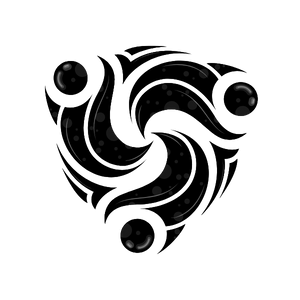What are Campaigns?
Campaigns allow you to orchestrate multi-channel communication at scale. Whether you’re conducting surveys, sending reminders, or reaching out to leads, campaigns help you organize and automate your outreach.Campaign Types
Voice Campaigns
Automated outbound calling with AI agents
WhatsApp Campaigns
Template-based WhatsApp broadcasts
Mixed Campaigns
Multi-channel campaigns with sequential touchpoints
Drip Campaigns
Automated sequences with timing rules
Creating a Campaign
Via Dashboard
1
Navigate to Campaigns
Go to Campaigns in your Mindhunters dashboard
2
Create New Campaign
Click “Create Campaign” button
3
Configure Basic Settings
- Campaign name
- Campaign type (Voice, WhatsApp, Mixed)
- Description
- Start and end dates
4
Select Agent/Template
- For voice: Choose an AI agent
- For WhatsApp: Select message template
- For mixed: Configure both
5
Choose Contacts
- Upload contact list
- Select from existing contacts
- Apply filters and segments
6
Set Schedule
- Immediate or scheduled start
- Time windows (e.g., 9 AM - 5 PM)
- Timezone considerations
- Pacing (calls per hour)
7
Launch Campaign
Review settings and click “Launch”
Via API
Create campaigns programmatically:Campaign Settings
Scheduling Options
Start Date & Time
Start Date & Time
When the campaign should begin contacting people. Can be immediate or scheduled for a future date/time.
End Date & Time
End Date & Time
When the campaign should stop. All pending contacts will be marked as “not contacted” after this time.
Time Windows
Time Windows
Specific hours when contacts can be reached (e.g., 9 AM - 5 PM). Respects recipient timezones.
Pacing
Pacing
Control how many contacts are reached per hour to avoid overwhelming your team or systems.
Retry Logic
Retry Logic
Automatically retry failed attempts with configurable retry count and delay.
Advanced Settings
| Setting | Description | Default |
|---|---|---|
| Max Calls/Hour | Rate limit for outbound calls | 100 |
| Retry Failed | Retry failed attempts | true |
| Max Retries | Maximum retry attempts | 2 |
| Retry Delay | Hours between retries | 2 |
| Skip Duplicates | Skip duplicate phone numbers | true |
| Respect DNC | Honor Do Not Call lists | true |
Contact Management
Adding Contacts
- Manual Entry
- CSV Upload
- From Contacts Database
- Via API
Add contacts one by one through the dashboard interface.
Contact Filters
Filter contacts based on:- Tags: Contact tags and labels
- Custom Fields: Any custom field values
- Previous Interactions: Past campaign participation
- Status: Active, inactive, opted-out
- Location: Country, state, city
- Timezone: Specific timezones
Campaign Monitoring
Real-time Dashboard
Monitor campaign progress in real-time:- Total Contacts: Total contacts in campaign
- Contacted: Successfully reached
- Pending: Not yet contacted
- Failed: Failed to reach
- Success Rate: Percentage successfully contacted
- Progress: Visual progress bar
Live Activity Feed
See contact-by-contact activity:Webhooks for Campaign Events
Receive real-time updates via webhooks:Example Webhook
Campaign Analytics
Performance Metrics
- Contact Rate: Percentage of contacts reached
- Answer Rate: Percentage who answered (voice)
- Completion Rate: Percentage who completed interaction
- Average Duration: Mean interaction time
- Intent Distribution: Common intents detected
- Sentiment Analysis: Overall sentiment breakdown
Reports
Generate detailed reports:- Go to Campaigns → Select campaign
- Click “Analytics” tab
- Choose metrics and date range
- Export as CSV or PDF
A/B Testing
Test different approaches:- Split Test: Divide contacts into groups
- Agent Variations: Test different agent prompts
- Template Variations: Test different messages
- Timing: Test different time windows
- Compare Results: Analyze which performs better
Campaign Types in Detail
Voice Campaigns
Automated calling campaigns with AI agents: Best for:- Customer surveys
- Appointment reminders
- Lead qualification
- Debt collection
- Emergency notifications
- Select AI agent
- Set call windows
- Define success criteria
- Configure retry logic
WhatsApp Campaigns
Template-based messaging campaigns: Best for:- Order confirmations
- Shipping updates
- Appointment reminders
- Marketing promotions
- Customer notifications
- Approved WhatsApp templates
- Valid phone numbers
- Opt-in consent
Drip Campaigns
Multi-touch sequences over time: Example Flow:- Define sequence steps
- Set delays between steps
- Configure triggers and conditions
- Handle responses
Best Practices
Segment Your Audience
Segment Your Audience
- Group contacts by relevant criteria
- Personalize messaging for each segment
- Test different approaches per segment
- Track segment-specific performance
Optimize Timing
Optimize Timing
- Call during business hours
- Consider recipient timezones
- Avoid holidays and weekends (unless appropriate)
- Test different time windows
Monitor and Adjust
Monitor and Adjust
- Watch real-time metrics
- Pause if issues arise
- Adjust pacing as needed
- Iterate based on results
Respect Opt-Outs
Respect Opt-Outs
- Honor Do Not Call lists
- Process opt-out requests immediately
- Maintain unsubscribe lists
- Comply with regulations
Test Before Launching
Test Before Launching
- Test with small sample first
- Verify agent/template works correctly
- Check contact data quality
- Confirm scheduling is correct
Managing Active Campaigns
Pausing a Campaign
Resuming a Campaign
Stopping a Campaign
Compliance
Regulations
- TCPA: Telephone Consumer Protection Act (US)
- GDPR: General Data Protection Regulation (EU)
- CASL: Canadian Anti-Spam Legislation
- DNC Lists: Do Not Call registries
Best Practices
✅ Do:- Get explicit consent
- Provide opt-out options
- Honor opt-out requests
- Respect calling hours
- Maintain DNC lists
- Call without consent
- Ignore opt-out requests
- Call outside permitted hours
- Use misleading caller ID
- Harass contacts
Troubleshooting
Low Contact Rate
Possible causes:- Poor contact data quality
- Calling outside business hours
- Phone numbers invalid/disconnected
- Agent issues
- Validate contact data
- Adjust time windows
- Review agent configuration
- Test with known-good numbers
High Failure Rate
Possible causes:- Technical issues
- Rate limiting
- Invalid agent configuration
- Network problems
- Check campaign logs
- Reduce pacing
- Verify agent settings
- Contact support