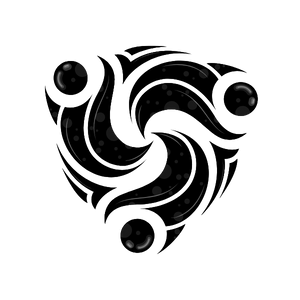What are AI Voice Agents?
AI Voice Agents are intelligent conversational AI systems that can conduct natural phone conversations with your customers. They can understand speech, respond contextually, detect intents, and complete tasks autonomously.Key Features
Natural Conversations
Engage in human-like conversations with context awareness
Intent Detection
Automatically detect and act on user intents
Multi-language
Support for multiple languages and accents
Real-time Transcription
Live transcription and sentiment analysis
Creating Your First Agent
Step 1: Access Agent Configuration
- Log in to your Mindhunters dashboard at
https://your-tenant.mindhunters.ai - Navigate to Agents in the main menu
- Click “Create New Agent”
Step 2: Configure Basic Settings
Agent Name
Agent Name
Give your agent a descriptive name (e.g., “Customer Support Agent”, “Appointment Scheduler”)
Voice Selection
Voice Selection
Choose from multiple voice options:
- Gender: Male, Female, Neutral
- Accent: US, UK, Australian, etc.
- Tone: Professional, Friendly, Formal
Language
Language
Select the primary language for conversations:
- English (US, UK, Australian)
- Spanish
- French
- German
- And more…
Step 3: Define Agent Behavior
The agent prompt defines how your AI behaves during conversations. Example Prompts:Step 4: Configure Intent Detection
Intents are specific actions or goals users express during conversations. Common Intents:| Intent | Description | Example Phrases |
|---|---|---|
| transfer_to_human | User wants to speak with a person | ”Can I talk to someone?”, “I need a human” |
| request_callback | User wants a callback | ”Call me back”, “Can someone call me later?“ |
| billing_inquiry | Questions about billing | ”Check my bill”, “Payment question” |
| cancel_service | User wants to cancel | ”Cancel my subscription”, “Stop service” |
| technical_support | Technical help needed | ”It’s not working”, “Technical issue” |
- Go to Agent Settings → Intents
- Click “Add Intent”
- Define:
- Intent name
- Trigger phrases
- Action to take (trigger webhook, transfer call, etc.)
Step 5: Test Your Agent
Before deploying, test your agent:- Click “Test Agent” in the dashboard
- Call the test number provided
- Have a conversation
- Review the transcription
- Refine prompts and settings as needed
Using Agents via API
Once your agent is created, you can initiate calls programmatically:Agent Analytics
Track agent performance in real-time:Available Metrics
- Total Calls: Number of calls handled
- Average Duration: Mean call length
- Success Rate: Percentage of successful completions
- Intent Detection: Most common intents triggered
- Sentiment Analysis: Overall sentiment distribution
- Transcription Quality: Speech recognition accuracy
Viewing Analytics
- Go to Agents → Select your agent
- Click “Analytics” tab
- Choose date range
- Export data as needed
Best Practices
Write Clear Prompts
Write Clear Prompts
- Be specific about agent’s role and capabilities
- Include example responses
- Define boundaries (what agent should NOT do)
- Use bullet points for clarity
Test Thoroughly
Test Thoroughly
- Test with various conversation scenarios
- Include edge cases and unusual requests
- Test with different accents and speech patterns
- Review transcriptions for accuracy
Handle Escalations
Handle Escalations
- Always provide a path to human assistance
- Set up transfer intents
- Configure callback options
- Train agents when to escalate
Monitor Performance
Monitor Performance
- Review transcriptions regularly
- Track success and failure rates
- Identify common issues
- Iterate on prompts based on data
Respect Privacy
Respect Privacy
- Don’t collect unnecessary personal information
- Inform users they’re speaking with AI
- Comply with recording consent laws
- Follow GDPR and data privacy regulations
Common Use Cases
Customer Support
Agent Prompt
Appointment Scheduling
Agent Prompt
Lead Qualification
Agent Prompt
Troubleshooting
Agent Not Responding
- Check agent is activated
- Verify phone number format (E.164)
- Check API token is valid
- Review error logs in dashboard
Poor Transcription Quality
- Ensure good audio quality
- Check for background noise
- Verify language setting matches caller
- Test with different voice options
Intent Not Detecting
- Add more trigger phrases
- Make phrases more specific
- Test intent configuration
- Review transcriptions for actual phrases used