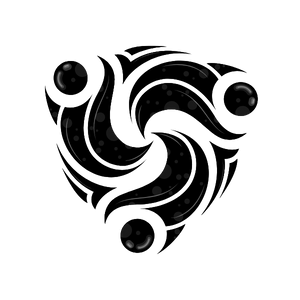Contact Database
The Mindhunters contact database is your centralized repository for managing customer information. Store contact details, track interaction history, and segment audiences for targeted campaigns.Key Features
Custom Fields
Define unlimited custom fields for your specific needs
Tags & Labels
Organize contacts with tags for easy filtering
Bulk Import/Export
Upload and download contacts in CSV format
Deduplication
Automatic detection and merging of duplicates
Creating Contacts
Via Dashboard
1
Navigate to Contacts
Go to Contacts in your Mindhunters dashboard
2
Add New Contact
Click “Add Contact” button
3
Fill in Details
- Name (required)
- Phone number (required, E.164 format)
- Email (optional)
- Custom fields
- Tags
4
Save Contact
Click “Save” to add to database
Via API
Create contacts programmatically:Bulk Import
CSV Upload
Import multiple contacts at once using CSV: CSV Format:1
Prepare CSV
Create CSV with required fields: name, phone
2
Upload File
Go to Contacts → Click “Import” → Select CSV file
3
Map Fields
Map CSV columns to contact fields
4
Review & Import
Preview data and click “Import”
- Phone numbers must be in E.164 format (+1234567890)
- Maximum 10,000 contacts per import
- File size limit: 5 MB
Handling Duplicates
During import, duplicates are detected by phone number:- Skip: Don’t import duplicates
- Update: Update existing contacts with new data
- Create New: Import as separate contacts
Custom Fields
Define custom fields to store business-specific information.Creating Custom Fields
- Via Dashboard
- Via API
- Go to Settings → Custom Fields
- Click “Add Field”
- Configure field:
- Name
- Type (text, number, date, dropdown)
- Required or optional
- Default value
- Save
Field Types
| Type | Description | Example |
|---|---|---|
| Text | Free-form text | Company name, notes |
| Number | Numeric values | Revenue, employee count |
| Date | Date values | Birthday, contract date |
| Dropdown | Predefined options | Industry, status |
| Boolean | True/false | VIP status, opted-in |
| URL | Website links | Company website |
Common Custom Fields
B2B:- Company name
- Job title
- Industry
- Company size
- Annual revenue
- Age/Birthday
- Gender
- Interests
- Purchase history
- Loyalty tier
- Lead source
- Lead score
- Last interaction date
- Notes
- Preferred contact method
Tags & Segmentation
Using Tags
Tags help organize and filter contacts:Example Tags
- Customer Type: vip, enterprise, sme, individual
- Status: active, inactive, churned, prospect
- Source: website, referral, event, advertisement
- Interest: product-a, product-b, service-x
- Campaign: q1-campaign, webinar-attendee
Creating Segments
Segments are saved filters for quick access: Example Segments:-
VIP Customers
- Tag: vip
- Last interaction: < 30 days
- Status: active
-
Inactive Leads
- Status: prospect
- Last interaction: > 90 days
- Tag: !converted
-
Enterprise Prospects
- Custom field: company_size > 1000
- Tag: enterprise
- Status: prospect
Contact History
View complete interaction history for each contact:- Calls: All voice calls with durations and outcomes
- Messages: WhatsApp and SMS history
- Campaigns: Campaign participation
- Notes: Manual notes added by team
- Timeline: Chronological activity feed
Example History
Searching & Filtering
Quick Search
Search contacts by:- Name
- Phone number
- Custom field values
Advanced Filters
Apply multiple filters:Example Filter
$eq: Equals$ne: Not equals$gt: Greater than$gte: Greater than or equal$lt: Less than$lte: Less than or equal$in: In array$nin: Not in array
Privacy & Compliance
Opt-Out Management
Manage contact preferences:- Do Not Call: Contact cannot be called
- Do Not Message: Contact cannot receive messages
- Opted Out: Completely opted out of all communication
GDPR Compliance
Support for GDPR requirements:- Right to Access: Export contact data
- Right to Deletion: Delete contact and all data
- Right to Rectification: Update contact information
- Consent Management: Track consent status
Deduplication
Mindhunters automatically detects duplicate contacts based on:- Phone number (primary key)
- Email address
- Name + similar phone
Merging Duplicates
When duplicates are detected:- Review suggested merges
- Select which data to keep
- Merge contacts
- Update campaign assignments
- Keep most recent data
- Combine tags from both
- Merge custom fields
- Preserve all history
Exporting Contacts
Export contacts for analysis or backup:Export Options
- Dashboard Export
- API Export
- Go to Contacts
- Apply filters (optional)
- Click “Export”
- Choose CSV or Excel
- Download file
- All standard fields
- Custom fields
- Tags
- Creation and update dates
- Opt-out preferences
Best Practices
Keep Data Clean
Keep Data Clean
- Regularly review and update contacts
- Remove or archive inactive contacts
- Merge duplicates promptly
- Validate phone numbers and emails
Use Custom Fields Wisely
Use Custom Fields Wisely
- Define fields that provide value
- Keep field names consistent
- Don’t create too many fields
- Document field purposes
Tag Strategically
Tag Strategically
- Use consistent naming convention
- Create tag categories
- Remove outdated tags
- Don’t over-tag contacts
Segment for Personalization
Segment for Personalization
- Create meaningful segments
- Use segments for targeted campaigns
- Update segments regularly
- Test segment performance
Respect Privacy
Respect Privacy
- Honor opt-out requests immediately
- Comply with GDPR and privacy laws
- Secure sensitive data
- Document consent
Integration with Other Features
Campaigns
Use contacts in campaigns:- Select specific contacts
- Apply segment filters
- Import campaign-specific lists
- Track campaign participation
Voice Agents
Contacts are automatically:- Called by AI agents in campaigns
- Associated with call transcriptions
- Updated with call outcomes
- Tracked in contact history
- Use contact database for broadcasts
- Track message delivery status
- Handle replies automatically
- Update contact preferences
API Operations
List Contacts
Get Contact
Update Contact
Delete Contact
Troubleshooting
Import Failed
Common issues:- Invalid phone number format (use E.164: +1234567890)
- Duplicate entries in CSV
- File size too large (max 5 MB)
- Invalid CSV format
Duplicate Contacts
Causes:- Multiple imports without deduplication
- Slightly different phone numbers
- API creates without checking
Custom Field Not Showing
Causes:- Field not created
- Permission issue
- Cache issue