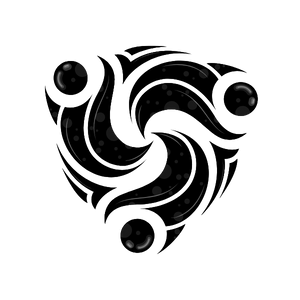Overview
Mindhunters provides comprehensive logging and monitoring tools to help you track API usage, debug issues, and ensure your integrations are working correctly. All logs are accessible through your workspace dashboard and provide detailed information about every request and webhook delivery.Accessing Logs
1
Log in to your workspace
Navigate to your Mindhunters workspace at
https://your-tenant.mindhunters.ai and sign in.2
Open the Logs panel
Click on “Logs” in the right section of your dashboard navigation.
3
Choose log type
Select the type of logs you want to view:
- API Logs: Request and response details for all API calls
- Webhook Logs: Webhook delivery attempts and responses
API Logs
API Logs provide detailed information about every API request made to your Mindhunters workspace.What’s Included
Each API log entry contains:Exact date and time when the request was received
HTTP method used (GET, POST, PATCH, DELETE)
The API endpoint that was called (e.g.,
/api/v1/call)HTTP response status code (200, 400, 401, 422, 500, etc.)
How long the request took to process (in milliseconds)
Source IP address of the request
Headers included in the request (API tokens are masked for security)
The payload sent with the request
The response returned by the API
Client application or library information
Viewing API Log Details
1
Navigate to API Logs
From the Logs panel, select “API Logs”.
2
Browse request history
View a chronological list of all API requests. The most recent requests appear at the top.
3
Filter logs
Use filters to narrow down results:
- Date range: Select specific time periods
- Status code: Filter by success (2xx), client errors (4xx), or server errors (5xx)
- Endpoint: View logs for specific API endpoints
- Method: Filter by HTTP method (GET, POST, etc.)
4
View request details
Click on any log entry to see complete request and response details.
Example API Log Entry
Webhook Logs
Webhook Logs show all webhook delivery attempts, including successes, failures, and retries.What’s Included
Each webhook log entry contains:When the webhook was sent
The type of event (e.g.,
conversation.end, intent.triggered)Your endpoint URL that received the webhook
HTTP status code returned by your endpoint
How long your endpoint took to respond (in milliseconds)
Which delivery attempt this was (1-5)
The complete webhook payload that was sent
The response returned by your endpoint
Any error message if the delivery failed
Viewing Webhook Log Details
1
Navigate to Webhook Logs
From the Logs panel, select “Webhook Logs”.
2
Browse delivery history
View all webhook delivery attempts in chronological order.
3
Filter webhooks
Filter by:
- Date range: Specific time periods
- Event type: Specific webhook events
- Status: Success, failed, or pending retry
- Status code: HTTP response codes
4
View delivery details
Click any log entry to see the full payload, response, and any error details.
Example Webhook Log Entry
Monitoring Best Practices
Set up alerts for errors
Set up alerts for errors
Regularly check for 4xx and 5xx errors in API logs. Consider setting up external monitoring to alert you when error rates increase.
Monitor response times
Monitor response times
Watch for slow API responses. If response times consistently exceed 2-3 seconds, investigate potential issues with your requests or network.
Track webhook delivery success
Track webhook delivery success
Ensure webhooks are being delivered successfully. Failed webhook deliveries may indicate issues with your endpoint.
Review failed webhook retries
Review failed webhook retries
If webhooks are failing repeatedly, check your endpoint’s error logs and ensure it’s responding with 200 status codes.
Monitor API usage patterns
Monitor API usage patterns
Track your API usage to understand patterns and plan for capacity. Watch for unusual spikes that might indicate issues.
Keep logs for compliance
Keep logs for compliance
Download and archive logs if you need to maintain records for compliance or audit purposes.
Understanding Log Retention
Log Retention Period
- API Logs: Retained for 30 days
- Webhook Logs: Retained for 30 days
Common Monitoring Scenarios
Debugging Failed API Calls
1
Identify the failed request
Filter API logs by status code 4xx or 5xx to find failed requests.
2
Review request details
Open the log entry and examine:
- Request body for malformed data
- Headers for missing or incorrect authentication
- Response body for error messages
3
Check error messages
The response body will contain specific error information to help you fix the issue.
4
Verify and retry
Correct the issue in your code and retry the request. Check logs to confirm success.
Troubleshooting Webhook Deliveries
1
Check webhook logs
Open Webhook Logs and filter by failed deliveries.
2
Examine failure details
Look at:
- Status code from your endpoint
- Response time (timeouts are >5 seconds)
- Error messages
- Retry attempts
3
Test your endpoint
Verify your webhook endpoint is:
- Publicly accessible
- Using HTTPS
- Responding within 5 seconds
- Returning 200 status code
4
Trigger test webhook
Use the “Send Test Event” feature in Developer settings to test your endpoint.
Monitoring API Performance
Regular monitoring helps you identify performance issues early:- Track average response times: Response times should typically be under 500ms
- Watch for timeout errors: Requests timing out may indicate network or server issues
- Monitor error rates: Sudden spikes in errors may indicate a problem
- Check rate limits: Ensure you’re not approaching rate limits
Exporting Logs
You can export logs for external analysis or compliance:1
Filter logs
Use filters to select the logs you want to export.
2
Select export format
Choose your preferred format:
- JSON: For programmatic analysis
- CSV: For spreadsheet analysis
3
Download
Click “Export” and save the file to your device.
API Metrics Dashboard
The Mindhunters dashboard provides visual metrics for your API usage:Available Metrics
Request Volume
Total API requests over time, broken down by endpoint
Success Rate
Percentage of successful requests (2xx status codes)
Average Response Time
Mean response time for API requests
Error Rate
Percentage of failed requests (4xx and 5xx)
Webhook Delivery Rate
Success rate for webhook deliveries
Top Endpoints
Most frequently called API endpoints
Rate Limits and Quotas
Monitor your usage against rate limits:Standard Rate Limits
- API Requests: 1000 requests per minute per workspace
- Concurrent Calls: 50 simultaneous active calls
- Webhook Deliveries: 100 events per second
Checking Your Usage
View your current usage in the dashboard:- Navigate to Developer → Usage
- View real-time metrics for:
- Requests per minute
- Active calls
- Webhook queue size
Advanced Monitoring
For production applications, consider implementing:External Monitoring
- Use services like Datadog, New Relic, or Prometheus to monitor API performance
- Set up alerts for error rate thresholds
- Track custom metrics specific to your use case
Log Aggregation
- Stream logs to your own logging infrastructure
- Integrate with tools like Elasticsearch, Splunk, or CloudWatch
- Correlate Mindhunters logs with your application logs
Health Checks
Create scheduled health checks to verify API availability:Example Health Check
Getting Help
If you notice unusual patterns in your logs or need assistance with monitoring:- Check the documentation: Review the errors guide for common issues
- Contact support: Email [email protected] with log IDs for specific issues
- Community forum: Ask questions in the developer community