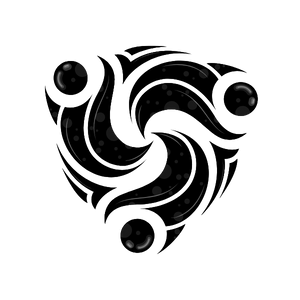WhatsApp Business API
Mindhunters integrates with WhatsApp Business API to enable automated messaging at scale. Send notifications, confirmations, and updates directly to your customers’ WhatsApp.Prerequisites
Before you can send WhatsApp messages, you need:1
WhatsApp Business Account
Set up a WhatsApp Business account through Meta
2
Message Templates
Create and get approval for message templates
3
Connect to Mindhunters
Link your WhatsApp Business account in Mindhunters dashboard
Message Templates
WhatsApp requires pre-approved templates for outbound messages. Templates ensure compliance with WhatsApp policies and prevent spam.Template Structure
A template consists of:- Template Name: Unique identifier
- Language: Message language code
- Category: Marketing, Utility, or Authentication
- Content: Header, body, footer, and buttons
- Parameters: Dynamic placeholders for personalization
Template Example
Creating Templates
- Via Dashboard
- Via Meta Business Manager
- Log in to Mindhunters dashboard
- Go to WhatsApp → Templates
- Click “Create Template”
- Fill in template details
- Submit for WhatsApp approval
- Wait for approval (usually 24-48 hours)
Template Categories
| Category | Purpose | Example Use Cases |
|---|---|---|
| Marketing | Promotional messages | Sales, offers, newsletters |
| Utility | Transaction updates | Order confirmations, shipping updates, reminders |
| Authentication | Verification codes | OTP, password resets, login codes |
Marketing templates have more restrictions and may have lower delivery rates. Use Utility or Authentication categories when possible.
Sending Messages via API
Once your templates are approved, you can send messages programmatically.Basic Example
With Media
Send templates with images or documents:Use Cases
Order Confirmations
Template
Appointment Reminders
Template
Shipping Updates
Template
Payment Reminders
Template
Best Practices
Get Template Approval Early
Get Template Approval Early
- Submit templates for approval before you need them
- Allow 24-48 hours for approval
- Have backup templates ready
- Keep rejected templates for reference
Personalize Messages
Personalize Messages
- Use customer names
- Include relevant order/account details
- Make messages specific to the recipient
- Avoid generic broadcasts
Respect Opt-Out
Respect Opt-Out
- Honor customer preferences
- Provide easy opt-out options
- Don’t message opted-out contacts
- Keep unsubscribe list updated
Timing Matters
Timing Matters
- Send messages during business hours
- Consider recipient’s timezone
- Don’t send too frequently
- Space out campaigns appropriately
Monitor Delivery
Monitor Delivery
- Track delivery and read rates
- Monitor for failed deliveries
- Check template performance
- Optimize based on metrics
Template Approval Tips
To get templates approved faster: ✅ Do:- Be clear and concise
- Use proper grammar and spelling
- Include opt-out instructions for marketing
- Follow WhatsApp policies
- Provide value to recipients
- Use all caps
- Include misleading content
- Make false claims
- Use excessive emojis
- Violate WhatsApp policies
Handling Responses
Receiving Replies
When customers reply to your messages, you can handle them via webhooks:Webhook Example
Compliance
WhatsApp Policies
- 24-hour Window: After customer initiates, you have 24 hours to send free-form messages
- Templates Required: Outside 24-hour window, use approved templates
- Opt-in Required: Customers must opt-in to receive messages
- Quality Rating: Maintain high quality rating to avoid limits
Data Privacy
- Comply with GDPR and local privacy laws
- Get explicit consent before messaging
- Provide clear opt-out mechanisms
- Protect customer data
- Don’t share data with third parties
Troubleshooting
Template Rejected
Common reasons:- Policy violation
- Grammatical errors
- Misleading content
- Missing required elements
- Inappropriate content
Message Not Delivered
Possible causes:- Invalid phone number
- User blocked business
- Template not approved
- Rate limits exceeded
- Opt-out list
Parameters Not Replacing
Possible causes:- Wrong parameter order
- Incorrect parameter count
- Type mismatch
Monitoring & Analytics
Track WhatsApp message performance:Available Metrics
- Sent: Total messages sent
- Delivered: Successfully delivered
- Read: Messages read by recipient
- Failed: Delivery failures
- Response Rate: Percentage of replies
Viewing Stats
- Go to WhatsApp → Analytics
- Select date range
- Filter by template
- Export data as needed
Rate Limits
WhatsApp has quality-based rate limits:| Quality Rating | Daily Message Limit |
|---|---|
| High | 100,000 messages |
| Medium | 10,000 messages |
| Low | 1,000 messages |
- Sending relevant messages
- Honoring opt-outs
- Using approved templates
- Avoiding spam reports